- How do I get to the Ricoh invoice portal?
-
How do I log on?
Registration takes place with an e-mail address and password.
In order to work with the portal, you need to log into the system with your personal account connected to the company account. -
I have forgotten my password!
Go to the portal: https://www.ricoh-idx.net/portalv3/#/Welcome
Enter your email address, then click “forgot password”. You will receive an email with a new link and can choose a password again. -
How do I find the incoming invoices?
You have two options: click on documents / Inbox or on the "Shopping Cart" icon (the middle of the three icons)
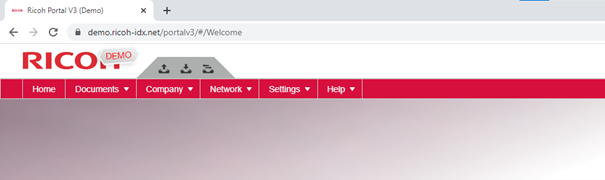
-
Where can I find the old invoices?
The archived invoices from 2022 and earlier can be found under Documents / all documents.
These documents will be available to you from February 2023 once we have completed the migration from the old system -
My password link is expired. What now?
If you receive the “password link expired error”, please go to the home page and use the “forgot password” feature.
You will receive an email and follow the link. Enter your email and your new password and log in. -
How can I search for a specific document?
There is a magnifying glass at the top right of the portal. If you click on this, a form will open.
Here you can search in detail. E.g., by date, amount > 1000, etc.
Deleted documents can also be viewed here if you select “show deleted documents” in the search. -
How do I find a specific document type?
The document type can be found in Ricoh IDX in special field 2.
You can display this column and drag the entire column to the front if necessary.
Here you can narrow down the entire documents to the document type or search for a specific document type. -
How can I download documents?
You can download documents with the „cloud“ icon (6th icon from the left):
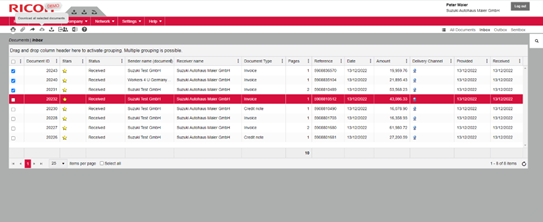
You can select one or more documents by checking the box.
The "download" function is then applied to these.How to download one document:
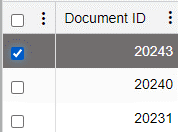
By ticking several boxes, you download several documents at once:
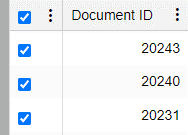
-
Can I change the order of the documents in the portal?
Yes. You can change the order of the columns and adjust the width of the columns.
You can show additional fields or hide existing ones.
You can sort in ascending or descending order according to characteristics such as the date of receipt. -
How can I create new users?
Go to company (3rd tap in the red line) and then to users:
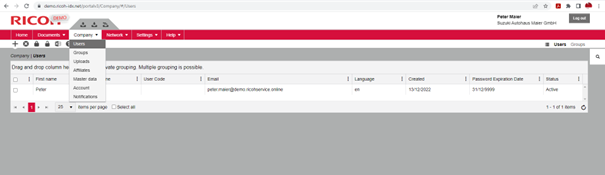
Go to the +
Enter name, surname, email address and language.
Switch to the privilages tab and enter Operator 3 for example:
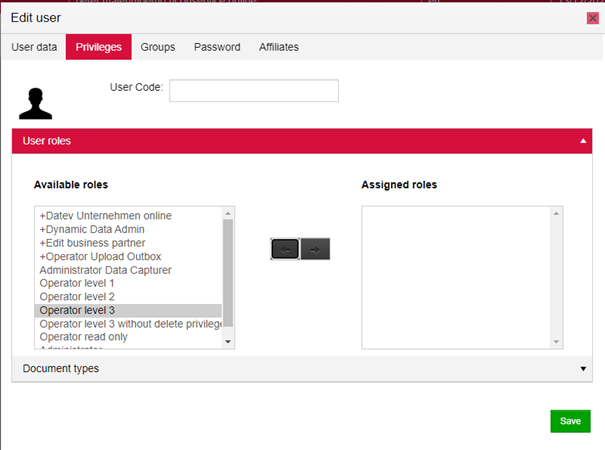
Someone who has these rights can, for example, view and download incoming invoices.
If you click on "save", the user is created and immediately receives an email with a link with which he or she can register.Switch to the Password tab and change the validity of the password, e.g., until the end of the month:
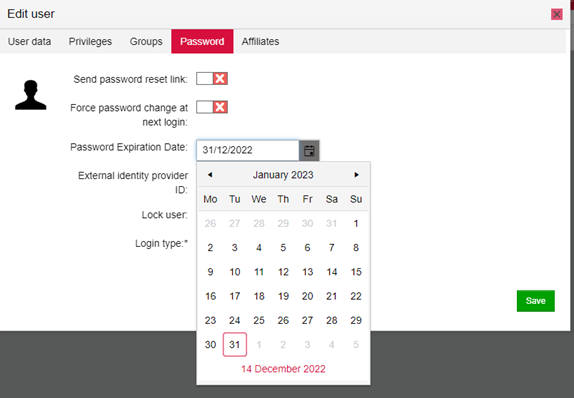
-
Is there a detailed user manual?
Yes, you can find it after logging in to the new invoice portal in the red bar under the term "Help" or directly under:
https://www.ricoh-idx.net/portalv3/onlinehelp/private/um/en/index1.html -
I not only want to receive invoices, but also send them to my customers. How do I proceed?
The portal also offers you the option of sending your documents. No matter whether by paper, mail or data record. We can also create complex data sets for you, such as special government formats for different countries. All this is easily possible with the outbox.
If you are interested, please contact us:
This email address is being protected from spambots. You need JavaScript enabled to view it. on Monday to Friday 9 am – 5 pm.